Select the folder to store the AnyDesk application. (If it did not confirm the file location prior to the download, check on your default settings for downloads from your browser.)
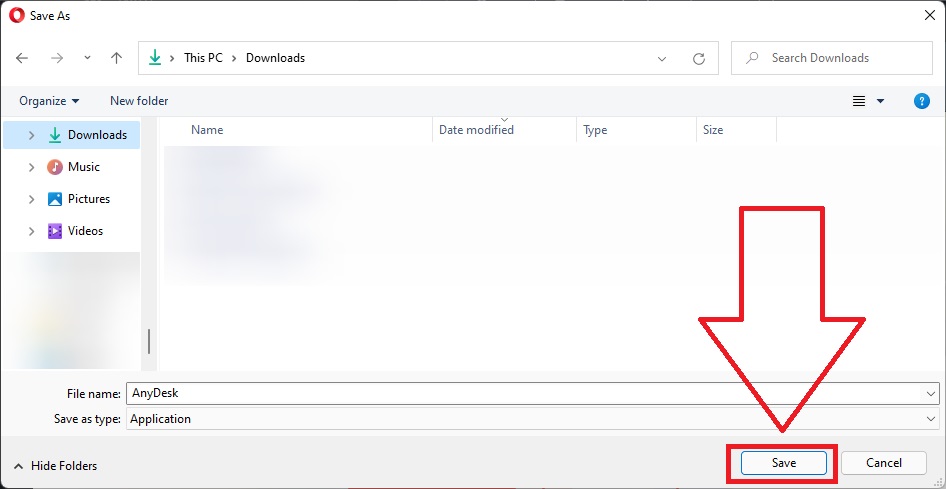
Open AnyDesk from your selected folder

The AnyDesk application should now launch and will look like this
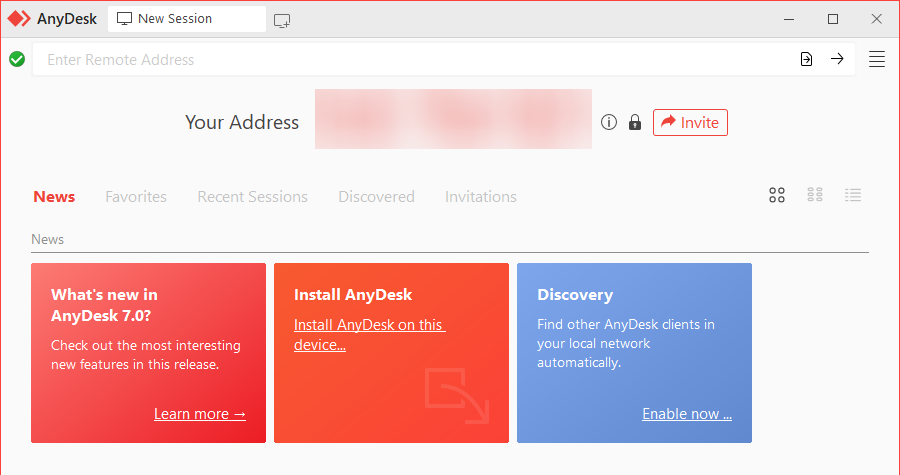
Confirm that you will be launching AnyDesk, and click on Open
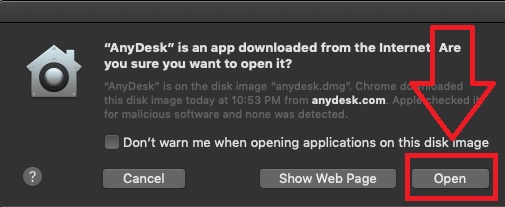
The AnyDesk application will now commence. Once the download has completed, you should see this prompt
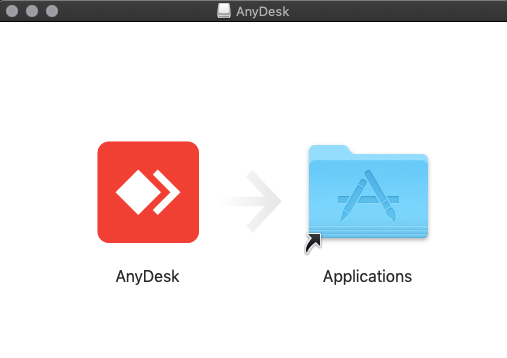
Drag AnyDesk to the Applications folder. You can launch AnyDesk from here by double-clicking on the icon. Secure the 9-digit code that will appear in the underlined section. This will be the code you will share to your dedicated support for them to connect remotely to your computer
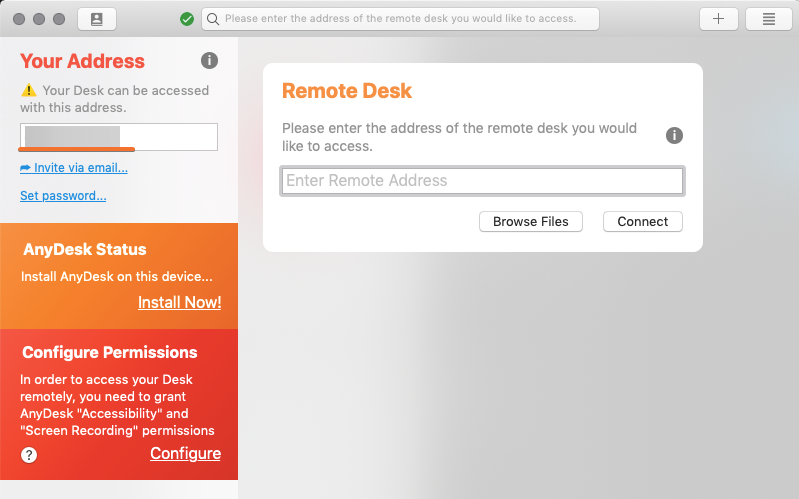
Press on the Play store app.
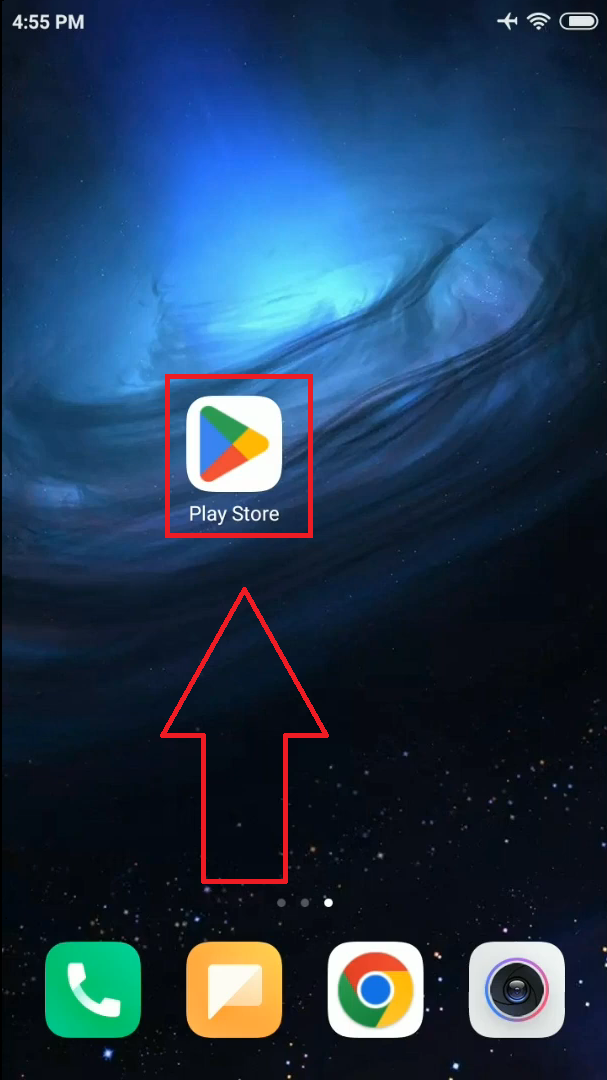
press on Search
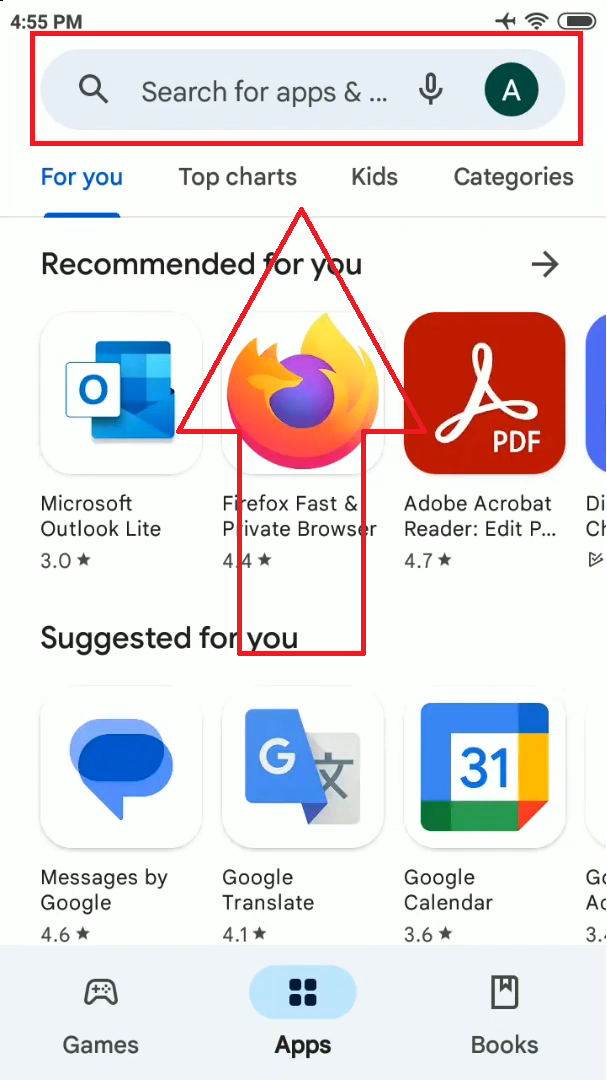
Type Anydesk
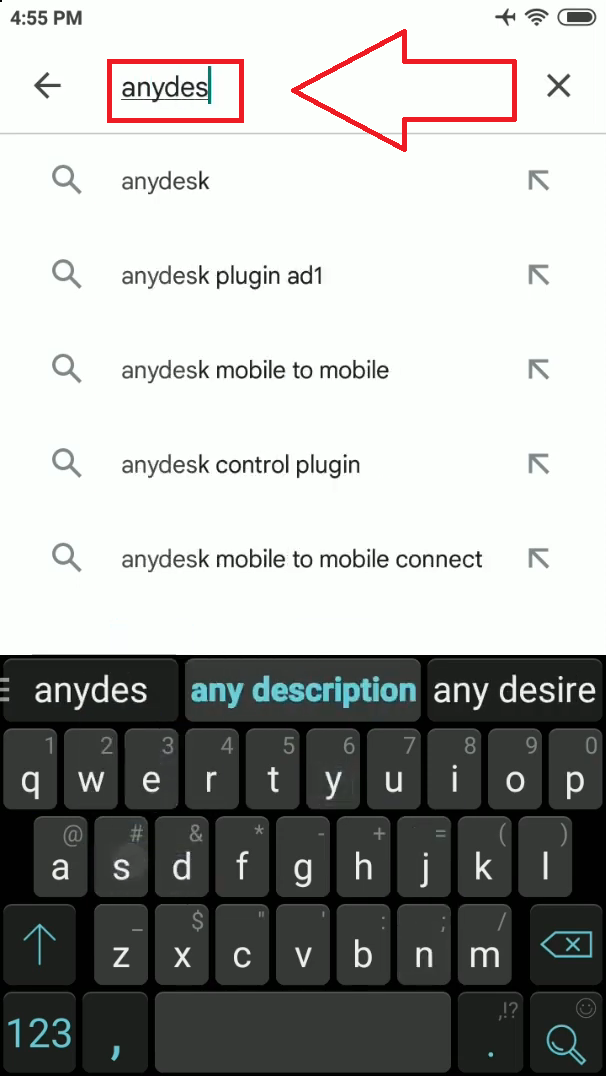
press on install
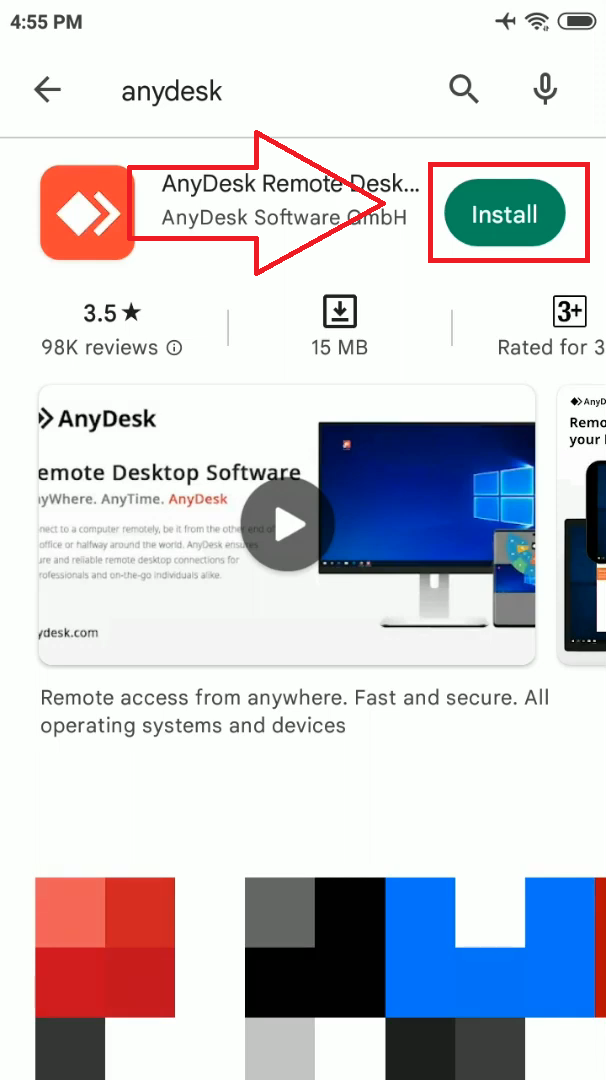
done
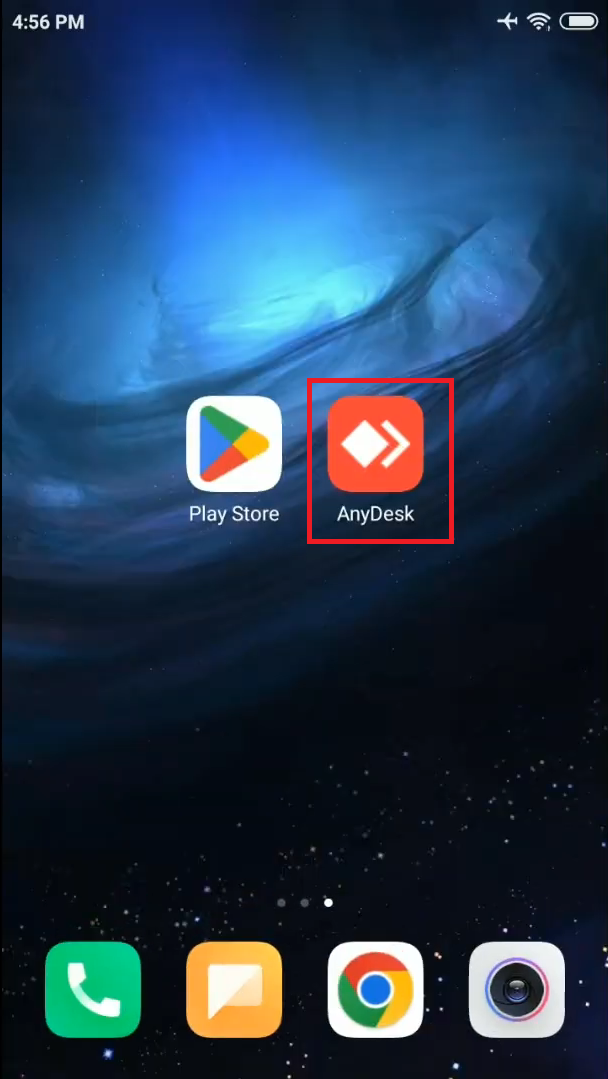
Press on the App store app.
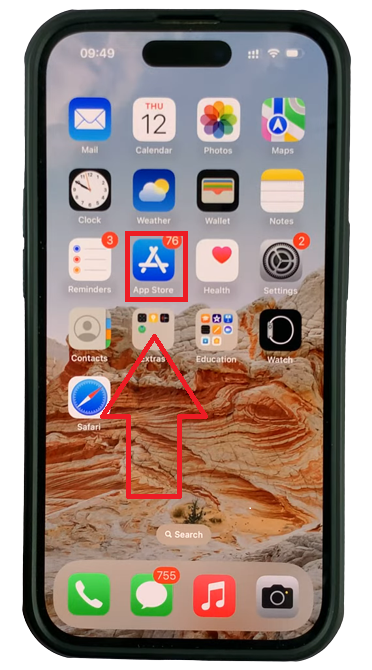
press on Search and type Anydesk
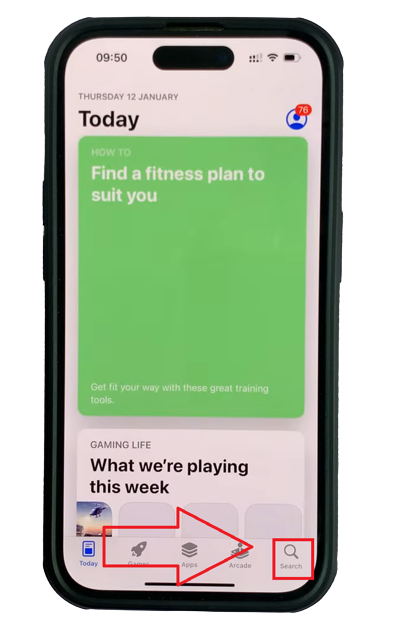
download any desk
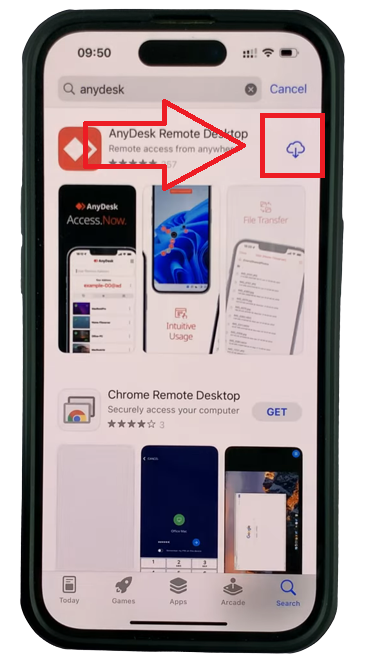
done
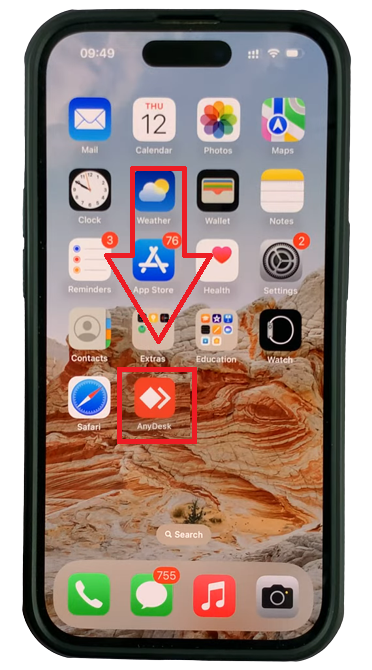
© 2022Appforall. All Rights Reserved
Support: assistance.afa@outlook.com